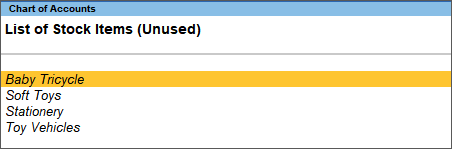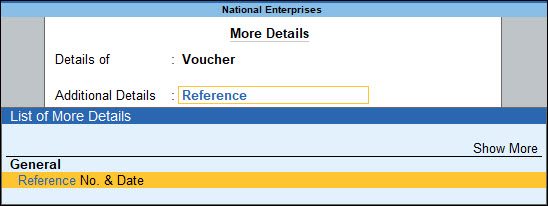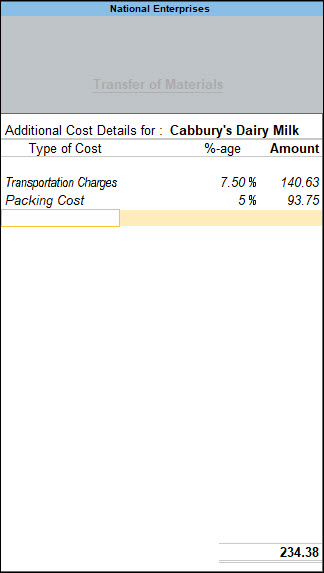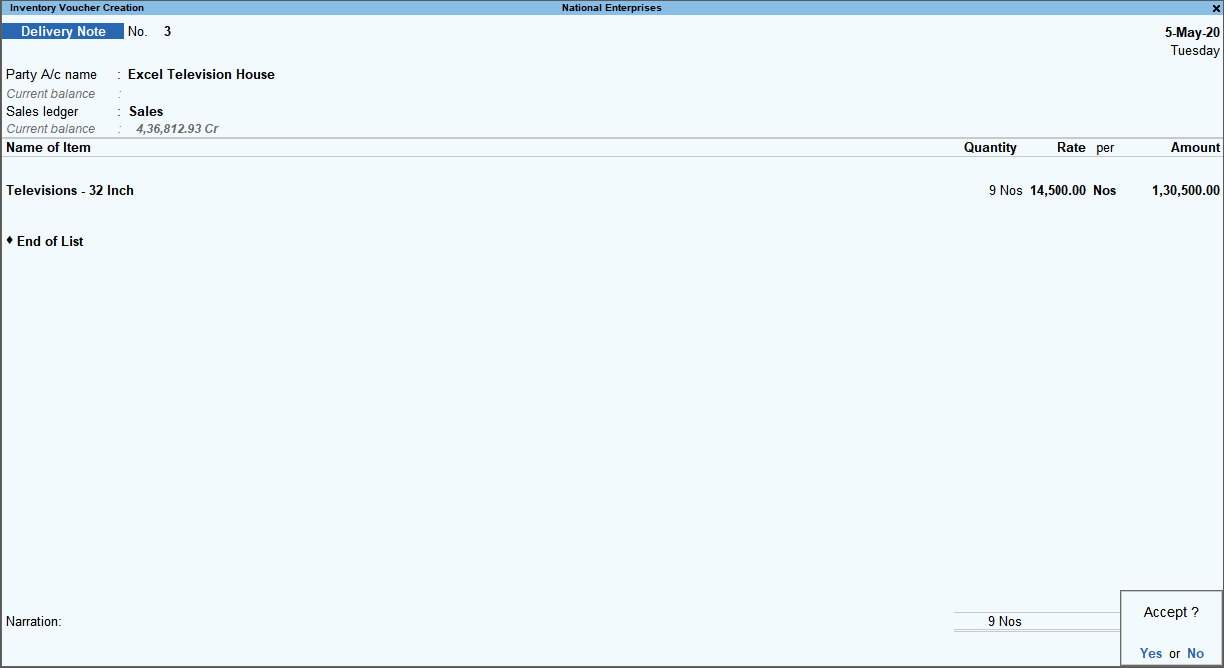Inventory Management in TallyPrime allows you to keep track of your inventory from placing an order for goods with your supplier to getting them delivered. You can keep track of the goods at all stages using inventory vouchers in TallyPrime. You can send a receipt note to your supplier once you receive the goods at your location. Moreover, you can record the transfer of materials from one location to another and have visibility of what goods and quantity are available with you at any point in time. You have features that will help you place an order for goods with your supplier when the stock is below the limit that is defined by you.
Inventory vouchers in TallyPrime allow you to track the items that you have sent to your customers and send them delivery notes with the goods sent. Record job works vouchers and manufacturing journal that will give you a clear view of what quantity of items and what items were used for manufacturing. You also have the option to record the finished good, co-products, by-products, and scrap that are generated during manufacturing.
Once you know how to enter a transaction in TallyPrime, you can enter any transaction in a similar way including the inventory vouchers in TallyPrime. For faster data entry operation you can also use voucher class for various inventory vouchers in TallyPrime, as per your requirement.
Moreover, if you have opted for Edit Log, then you can view Edit Log for all transactions including the Inventory vouchers in TallyPrime.
Create Multiple Stock Items
Multiple stock items creation in TallyPrime is a simple facility using which you can create multiple stock items on a single screen.
- Press Alt+G (Go To) > type or select Chart of Accounts > Stock Items > and press Enter.
Alternatively, Gateway of Tally > Chart of Accounts > Stock Items > and press Enter. - Press Alt+H (Multi-Masters) > select Multi Create.
- Select the stock group in the field Under Group.
When the feature to maintain stock item in batches is enabled in F11 (Features), the field Maintain in batches appears. If you are maintaining your stock items in batches, then set this option to Yes. Set the manufacturing and expiry date options, as needed.- Select All Items – If you need to assign different stock groups for each stock item that you are creating.
- Select an existing stock group – If you are creating multiple stock items under an existing stock group.
- Select Create – If you need to create a new stock group under which you will be creating multiple stock items.
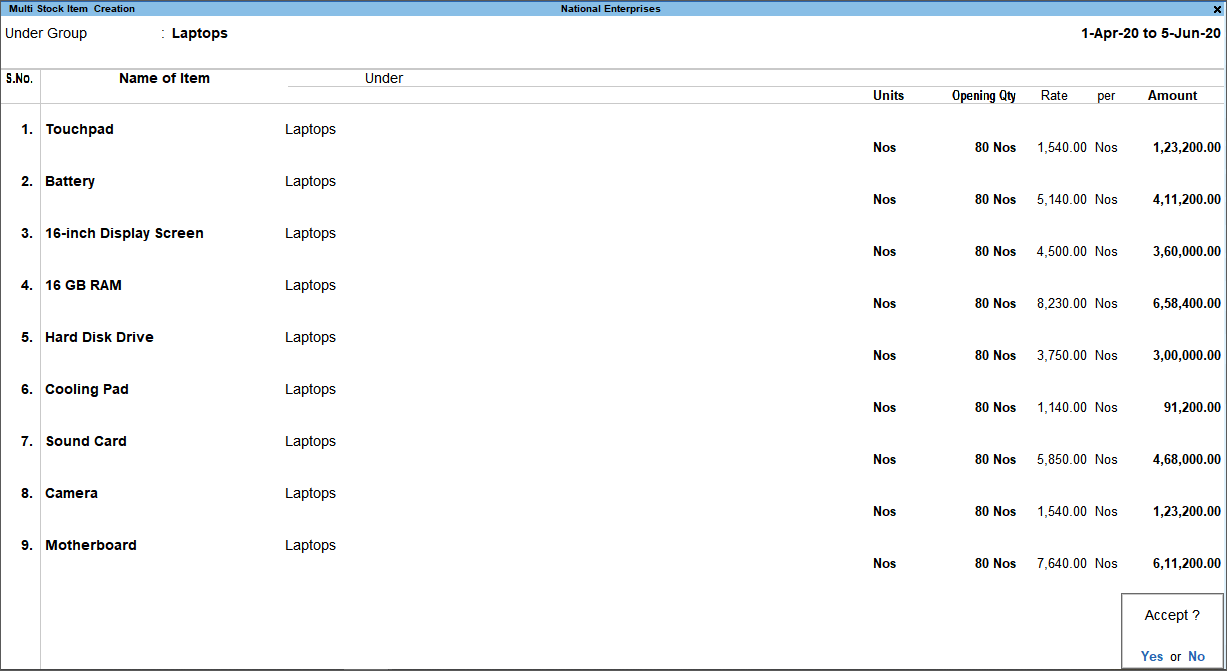
- As always, press Ctrl+A to save.
You can use these stock items in transactions, including the inventory vouchers in TallyPrime.
Delete Unused Stock Items
You may want to delete the unused stock items that you do not trade with anymore.
- Press Spacebar to select the stock items to be deleted.
- Press Alt+D and click Yes to confirm deletion.
The selected stock items will be deleted.
Stock Journal
Stock Journal in TallyPrime is one of the inventory vouchers in TallyPrime and helps you keep track of all your stock adjustments. When you have to transfer stock from one location to another, keep track of additional cost or expenses incurred due to transfer of goods, keep track of wastage of goods or need to update the right quantity of goods, you can do all of these using a Stock Journal voucher.
The need for recording inventory vouchers for stock adjustment may be due to the following reasons:
Inter-Location Transfer: This is useful to transfer the goods from one location to another. The quantity of stock remains the same, but the location changes.
- Additional cost/expenses involved in the Transfer of goods: You can also account the additional cost incurred in connection of transfer of materials from one location to another.
- Accounting for wastage of stock or shortage of stock: There may be a shortage or wastage of stock items, the quantity may have got changes. In such cases, you have to enter a stock journal to account for the increase or decrease in the Stock Item.
Manufacturing process
You can record inventory vouchers in TallyPrime for manufacturing processes, if you are involved in the manufacturing process in which raw materials are consumed and finished goods are produced, then you can create a manufacturing Journal Voucher.
- Press Alt+G (Go To) > Create Voucher > press Alt+F7 (Stock Journal).
Alternatively, Gateway of Tally > Vouchers > press Alt+F7 (Stock Journal). - Press F2 (Date) and change the date, if needed.
- Enter the reference number in Reference No. field, if any.
- Under Source (Consumption):
- Select the Name of Item which needs to be transferred.
As in other transactions, you can create the item on the fly by pressing Alt+C.
Alternatively, press Alt+G (Go To) >Create Master> type or select Stock Items> press Enter. - Select the Godown from which goods are getting transferred.
- Enter the Quantity of the items along with the Rate per unit.
The Amount will get calculated automatically.
- Select the Name of Item which needs to be transferred.
- Under Destination (Production):
- Select the Name of Item that is being transferred.
As in other transactions, you can create the item on the fly by pressing Alt+C.
Alternatively, press Alt+G (Go To) >Create Master> type or select Stock Items> press Enter. - Select the Godown to which goods are being transferred.
- Enter the Quantity of the items that is being transferred.
The rate and amount will be displayed automatically.The Additional Cost Details screen appears in which you can add Additional Cost/Expenses incurred.
If you do not see the Additional Cost Details screen:- Press Alt+G (Go To) > Alter Master > select Voucher Type > Stock Journal.
- Set Track Additional Costs for Purchases to Yes.
- Select the Name of Item that is being transferred.
- Provide the details of additional cost.
- Provide Narration, if needed.
- Press Ctrl+A to save, as always.
For F12 Configurations of Stock Journal voucher, click here.
Stock Journal voucher Class
While you already have some inventory vouchers in TallyPrime, you may have a particular requirement for which you can create voucher class. Stock Journal voucher classes allow you to handle transfers from one location to another, for companies having Multi-Location Inventory and at least two location.
To know more, refer to the section Stock Journal Voucher Class in the Voucher Types in TallyPrime topic.
Transfer of materials from one location to another
In your business, you may be transferring materials from one location to another for which you can record inventory vouchers in TallyPrime to keep your books updated.
- Press Alt+G (Go To) > Create Voucher > press Alt+F7 (Stock Journal).
Alternatively, Gateway of Tally > Vouchers > press Alt+F7 (Stock Journal). - Press F2 (Date) and change the date, if needed.
- Provide the details of the goods at the source.
- Source (Consumption): select the items and the location from where you are transferring the goods.
- Specify Quantity.
The Rate and Amount field gets prefilled if you have specified it for the goods selected.
- Provide the details of the goods at the destination.
- Destination (Production): select the items and the location to where the goods should be sent.
- Provide Narration, if needed.
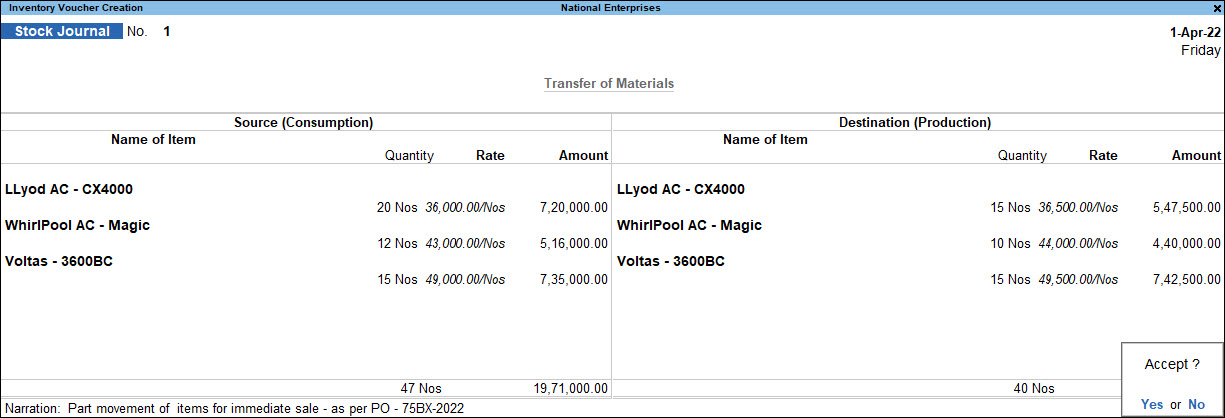
- As always, press Ctrl+A to save.
Delivery Note
It is important to keep track of the goods that you have sent to your customers or received from vendors. It will be a document of proof between you and your customer or vendor that goods are delivered as per order and accepted in good condition to avoid discrepancies during payment. You can record the order information like item details, quantity, delivery address, the location from where the item is being sent, and so on.
- Press Alt+G (Go To) > Create Voucher > press F10 (Other Vouchers) > type or select Delivery Note.
Alternatively, Gateway of Tally > Vouchers > press F10 (Other Vouchers) > type or select Delivery Note.
In case the voucher is inactive, you will be prompted to activate the voucher type.
Select Yes or press Y to proceed. - Press F2 (Date) and change the date, if needed.
- Party A/C name: select the party to whom the goods have to be delivered and provide the party and order details, as applicable.
- Select the Sales ledger.
As in other transactions, you can create the ledger on the fly by pressing Alt+C.
Alternatively, press Alt+G (Go To) > Create Master > type or select Ledger > and press Enter. - Provide the details of the items being sent for delivery.
- Provide Narration, if needed.
- As always, press Ctrl+A to save.
For F12 configurations of the Delivery Note voucher, click here.
Rejection In
A Rejection In is one of the inventory vouchers in TallyPrime and is used when goods are rejected or returned by the customer. The transaction is recorded after raising a delivery note, but before raising a sales voucher.
To know more, Refer to the Record Rejections In against Delivery Note section in the Record Sales of Goods Dispatched topics.
Receipt Note
When you purchase goods from your supplier, and the supplier sends these goods to you, you may want to acknowledge that you have received the goods that you had requested. To account for this, you can record a receipt voucher in TallyPrime. The receipt note includes your supplier information, goods that you have received, amount, and so on. Receipt Note voucher keeps track of receipt of goods at your location.
- Press Alt+G (Go To) > Create Voucher > press F10 (Other Vouchers) > type or select Receipt Note.
Alternatively, Gateway of Tally > Vouchers > press F10 (Other Vouchers) > type or select Receipt Note.
In case the voucher is inactive, you will be prompted to activate the voucher type.
Select Yes or press Y to proceed. - Provide the voucher details.
- Press F2 and change the date if needed.
- Enter the Reference No. and Date.
- Provide the details of Party and the respective order.
- Party A/c name: select the party from whom you have received the goods and the respective purchase ledger.
- Select Order No(s) from the List of Orders, if a purchase order exists for that supplier.
If the Order No(s) is selected, the item name, quantity, rate and amount will be displayed automatically.
The Party Details screen appears. - Enter the required information about the party.
- Configure to provide supplier, receipt, order, and import details.
- Press F12 (Configure).
- Provide Supplier details: Yes.
- Provide Receipt, Order, and Import details: Yes.
If you need to use this option only for the current voucher, press Ctrl+I (More Details) > type or select Order details> and press Enter. - Press Ctrl+A to save.
The Stock Item Allocations screen appears,
- Select existing Tracking No. or create a new tracking number.
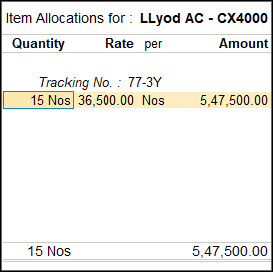
- Select the items and include the item details like Quantity, Rate, and any specific location, if applicable.
- Provide Narration, if needed.
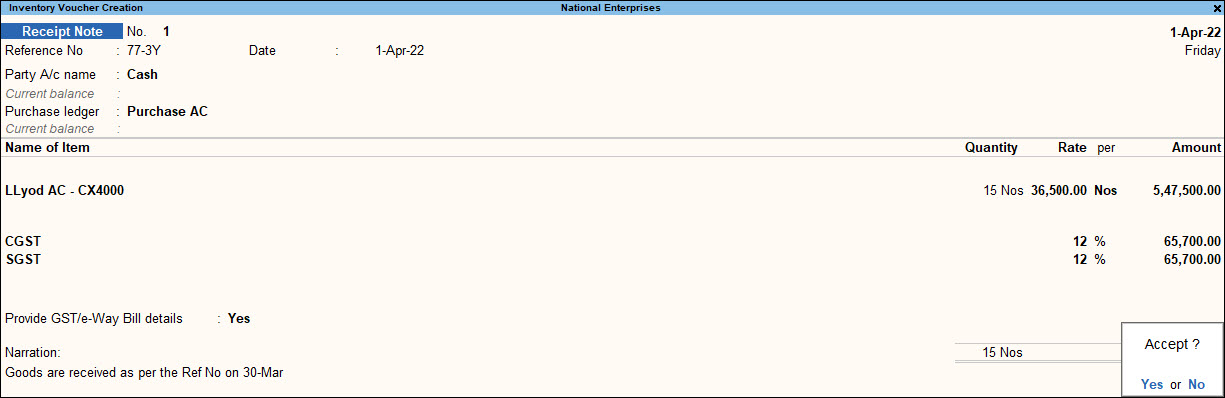
- As always, you can use Ctrl+A to save.
For the F12 configurations of Receipt Note voucher, click here.
Rejection Out
The Rejections Out Voucher records goods that are rejected and returned to a supplier.
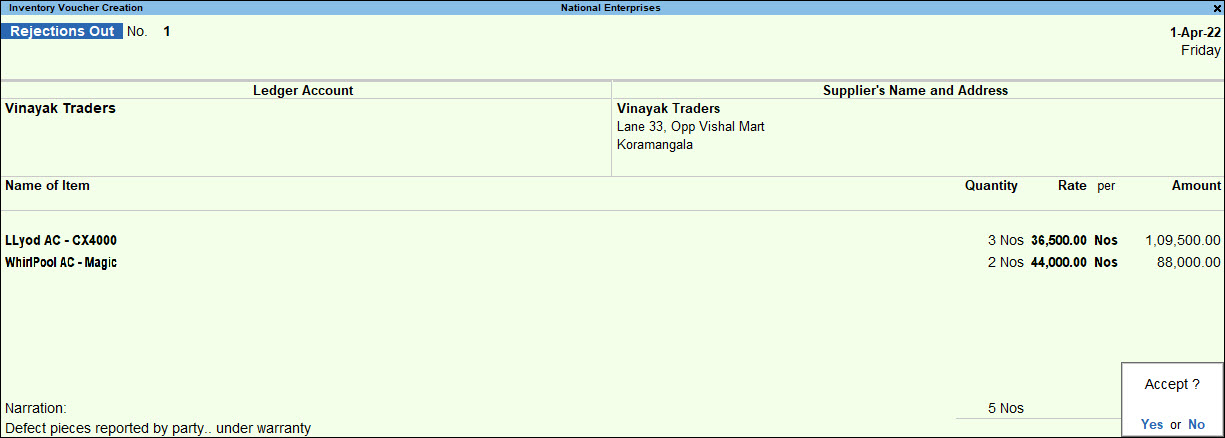
Physical Stock Verification
When there are differences in the actual stock available at your location and the stock that is displayed in your company books, you can record a Physical Stock voucher. The physical stock voucher is among the inventory vouchers in TallyPrime and recording it will reflect the stock that is actually available for use or sale for your business.
- Press Alt+G (Go To) > Create Voucher > press Ctrl+F7 (Physical Stock).
Alternatively, Gateway of Tally > Vouchers > press Ctrl+F7 (Physical Stock). - Press F2 to change the stock taking date.
- Provide the details of stock items.
- Select the stock items and location, if applicable.
As in other transactions, you can create the item or location on the fly by pressing Alt+C. Alternatively, press Alt+G (Go To) > Create Master > type or select Stock Item > and press Enter. - Batch number: select the appropriate batch number for which the Physical Stock quantity is to be recorded.
Batch details will appear only if, Batch wise details are activated in the Stock Item Master screen . - Physical Stock: enter the actual quantity.
The item quantity will be updated in your company books with the details that you record in this voucher.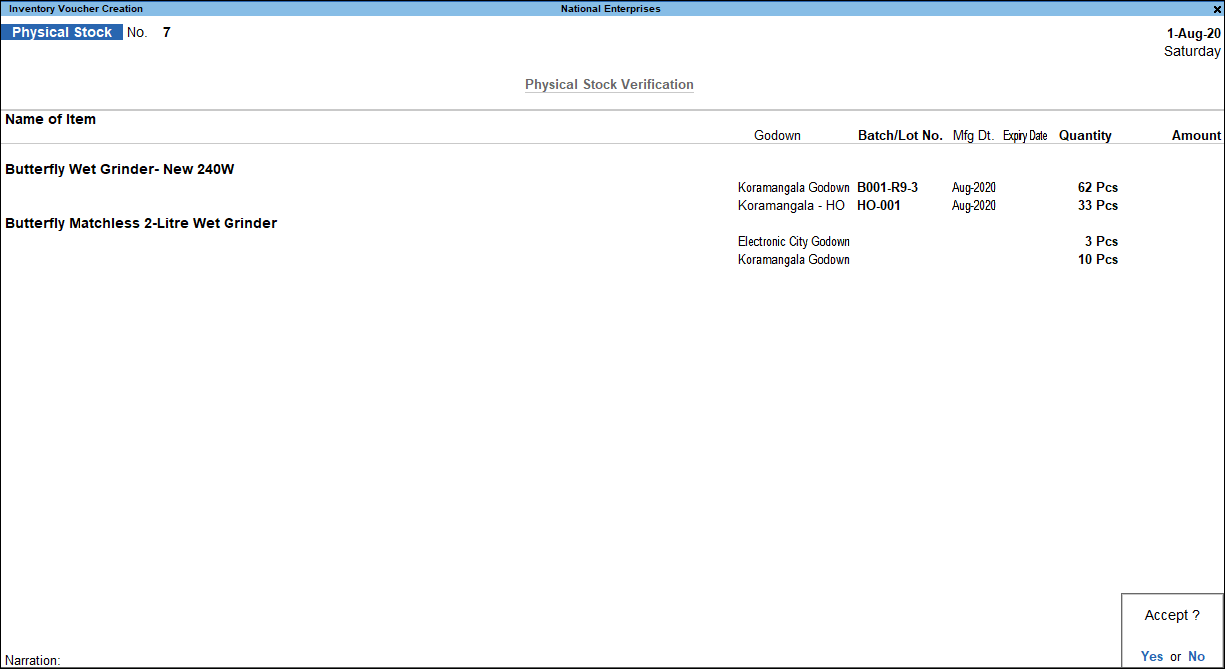
- Select the stock items and location, if applicable.
- Provide Narration, if needed.
- As always, press Ctrl+A to save.
For F12 configurations of Physical Stock voucher, click here.
Material In
When you receive the raw material from your customers for job works, you can keep track of the goods received using Material In voucher.
To know more, refer to the Receipt of Material Towards a Job Order section in the Record Job Work In Order Transactions in TallyPrime topic.
Record Material In voucher
- Press Alt+G (Go To) > Create Voucher > press F10 (Other Vouchers) > type or select Material In.
Alternatively, Gateway of Tally > Vouchers > press F10 (Other Vouchers) > type or select Material In.
In case the voucher is inactive, you will be prompted to activate the voucher type.
Select Yes or press Y to proceed. - Provide the details related to the party.
- Party A/c Name: select the supplier’s (Job Worker)/customer’s (Principal Company) ledger.
The Party Details screen appears. - Select the required Order No(s) and provide the other details.
- Press Ctrl+A to save.
- Party A/c Name: select the supplier’s (Job Worker)/customer’s (Principal Company) ledger.
- Select the appropriate location in Source Location field, based on the type of Job Order.
- If the Job Worker is receiving the raw material from the principal manufacturer, then the Source Location should be set to Not Applicable.
- If the Principal Manufacturer is receiving the finished goods from the Job Worker, then then Location enabled with Our Stock with Third Party should be selected for Consumption Location.
- The Source Location appears as the Consumption Location when the Principal Manufacturer receives the finished goods from the Job Worker, using the:
- Location enabled with Our Stock with Third Party
- Material in voucher type configured to Allow Consumption
- Select the stock items.
The Stock Item Allocations screen appears. - Provide the stock item allocation details.
- Consider as Primary Item: Yes, if the selected item is the primary item for which the consumption has to take place.
- Select the required BoM Name.
- Consider as Scrap: Yes, if the selected item is a scrap item.
This option will be skipped when Consider as Primary Item is set to Yes. - Select the Location.
- Enter the Quantity and Rate.
The Amount gets automatically calculated. - Press Ctrl+A to save.
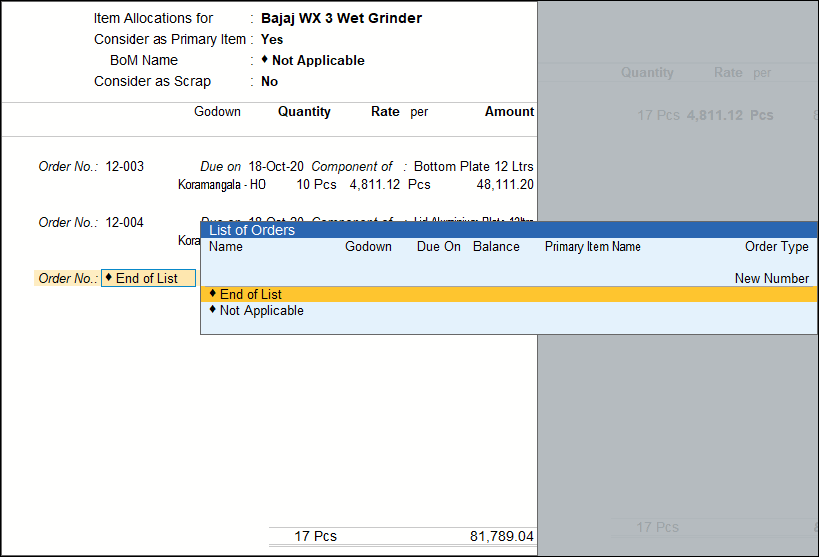
- Provide Narration, if needed.
- As always, press Ctrl+A to save.
For F12 configurations for Material In voucher, click here.
Material Out
When you send the raw material to your customers for job works, you can keep track of the goods sent using Material Out voucher.
Record Material Out voucher
- Press Alt+G (Go To) > Create Voucher > press F10 (Other Vouchers) > type or select Material Out.
Alternatively, Gateway of Tally > Vouchers > press F10 (Other Vouchers) > type or select Material Out.
If the voucher is inactive, then you will be prompted to activate the voucher type.
Select Yes or press Y to proceed. - Provide the details related to the supplier.
- Party A/c Name: Select the supplier’s (Job Worker)/customer’s (Principal Company) name.
The Party Details screen appears. - Select the required Order No(s) and provide the other details.
- Press Ctrl+A to save.
- Party A/c Name: Select the supplier’s (Job Worker)/customer’s (Principal Company) name.
- Select the appropriate location in Destination Location field, based on the type of Job Order.
- If the Job Worker is receiving the raw material from the principal manufacturer, then the Destination Location should be set to Not Applicable.
- If the Principal Manufacturer is receiving the finished goods from the Job Worker, then the Location enabled with Our Stock with Third Party should be selected for Consumption Location.
- If the Job Worker is for issuing the finished goods to the principal company, then the Destination Location should be set to Not Applicable.
- If the principal company is issuing the raw material to the Job Worker, then the Location enabled with Our Stock with Third Party should be selected for Destination Location.
- Select the stock items.
The Stock Item Allocations screen appears. - Provide the stock item allocation details.
- Select the Location.
- Enter the Quantity and Rate.
The Amount gets calculated automatically. - Press Ctrl+A to save.
- Provide Narration, if needed.
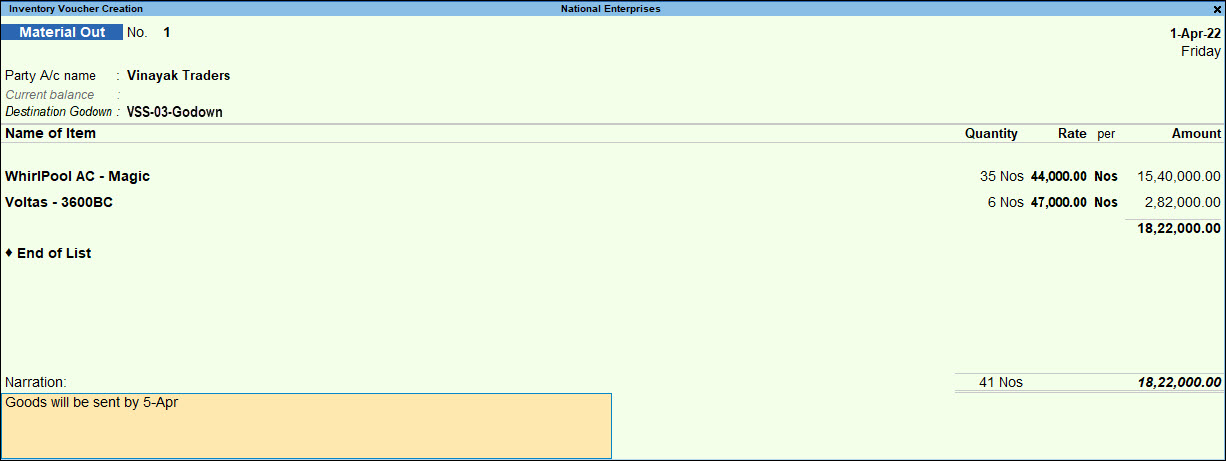
- As in other transactions, press Ctrl+A to save.
For F12 configurations of Material Out voucher, click here.
Manufacturing Journal
You can keep track of all the goods used to produce the finished goods, co-products, by-products, and scrap during the manufacturing process. It provides a clear view of the items that are consumed or damaged during the process.
Manufacturing Journal Voucher Type
Manufacturing Journal Voucher Type is one of inventory vouchers in TallyPrime provided for manufacturing entries. In Manufacturing/Assembling organisations, there are number of components that go into the manufacturing/ assembling of finished Goods. Once, the Bill of materials is created, you can use Manufacturing Journal and specify the quantity of finished goods that are to be manufactured.
You can create a manufacturing journal and enter details of the components used to produce the finished goods, or the Co-Products/By-Products/Scrap produced during the manufacture of the finished goods, and so on.
To know more, refer to the Manage Inventory in Manufacturing topic.
View Edit Log for Inventory Transactions
If you have opted for Edit Log in TallyPrime and want to know how to view Edit Log for transactions, then refer to the View Edit Log for Transactions section in the Accounting Entry in TallyPrime topic.
Stock Valuation Methods
TallyPrime allows users to evaluate stock in different methods. Each stock item can be set up to have a different stock valuation method. There are instances where only a particular method of stock valuation is applicable; for example, to assess the replacement value or saleable value of stock.
To know more, refer to the Stock Valuation Methods topic.
Voucher Types
TallyPrime uses a voucher type for each transaction type including for the inventory vouchers in TallyPrime. You can create voucher types that cater to your needs. Apart from the default voucher types that TallyPrime provides, you can create voucher types to serve your custom needs.
Voucher Numbering
In TallyPrime, you can define the method of voucher number, as per your need. You may need the method as Automatic or Manual. You have the flexibility to set the method of voucher number in inventory vouchers in TallyPrime too.
To know more, refer to the Methods of voucher number section in the Voucher Types in TallyPrime topic. Define Voucher Numbering for more information.
Voucher Class for Voucher Types
Voucher classes are templates for voucher types, used Voucher class aids in faster data entry, appropriate allocation of stock item to ledgers, helps eliminate mistakes of wrong ledger selection, and invoice level rounding. You can create voucher classes for inventory vouchers in TallyPrime and ensure that the right ledger, godown, stock items, or other details are selected whenever the voucher class is used.
You cannot use a voucher class in voucher alteration.
Stock Journal voucher Class
Stock Journal classes allow you to handle transfers from one location to another, for companies having Multi-Location Inventory and at least two locations. Once the class is selected, you will need to specify the Destination and provide the list of items to be transferred. Through this class, all items/batches will be exactly mirrored to the destination, including Batch Number, Rate and Value.
The facility of creating voucher class is provided for all the accounting and inventory vouchers in TallyPrime.
You can either alter the existing Stock Journal or create a new voucher type based on the requirements.